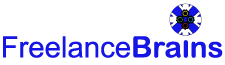Clients – How It Works
Table of Contents
1. How to Register
You will be asked to register even if the download is free, you can register during check out or go to the Registration Form in the top menu, complete the form and Login. We will also email you with your login details for your records. Once you are registered and logged in, to keep your account secure, we strongly suggest you set up Two Factor Authentication , this will send a code to your phone or by email that you can use each time you log in.
2. How to Find Digital Products and Content
Go to our Download Shop page and on the right hand side is a search and filter box. The simplest way to search is by industry sector and digital product type, these are drop down lists so you can easily select your industry and the type of product that you are looking for. Select the product or service that you are interested in and that will take you to the freelancers product page where you can view the product details
3. How to contact the Freelancer/Seller/Vendor
Go to the sellers page, scroll to the bottom and you will see a contact form that will enable you to send an email to the seller. Don’t forget your email address so that the they can reply.

4. How to Pay for a Download
You can purchase a download from the download shop page by clicking on the + at the bottom right hand corner and then choosing add to cart or ‘pay now’ if that option is available to you. You can also select the download and go to the download page where you will find the description and other details about the product/content as well as purchase options.


You can purchase using a credit card, debit card and depending on which country you are in, google, apple pay or bank transfer. All payments are handled by Stripe, you are sent to the Stripe secure site to pay and we do not store your card details. Note: for now, you can only purchase one download at a time, this is so your payment goes to a single vendor rather than the complexity of splitting your payment between multiple vendors, potentially in multiple countries with different tax rules.
5. How to Download your Purchase
Once you have paid for a purchase, you will receive a receipt on screen with a link to your purchase. Depending on your browser settings, the purchase may download straight away. Even if you trust the seller, we suggest you virus scan a download before opening it and open with caution. Note that FreelanceBrains.com does not virus check downloads, please read our terms and conditions regarding this.
The download link will also be on the receipt emailed to you and on your MyAccount tab on our site where you will find all your purchase history and download links. The download link goes to a cloud storage service that we use to store downloads. We advise that you download what you have purchased as soon as you can as the freelancer may update/edit the product or content with changes and/or corrections, we will store only the latest version.
We advise precautions when downloading your purchased files, please read our Terms and Conditions regarding this. Precautions may include virus scanning, checking that the file type is the file the Freelancer has stated for the file(s), opening on a non networked machine, unzipping on a non networked machine, taking a backup of your machine before downloading your purchases, this list is not exhaustive or preclude other precautions you might take.
6. How to Purchase a Service/Custom Deliverable
If you are looking for a service or custom deliverables, you can use the ‘Product Type’ filter on the shop page and select ‘service’, a service should also be marked as a service on the download description page as per screenshots below. To offer you custom deliverables the freelancer will have a download on the shop page just like they would if it were a product/content for sale, the download might be free, or the freelancer may charge a deposit or even the full amount for the custom deliverable in advance, the only payment made on our site is for the download on the shop page, all further payments and any contracts need to be agreed off this site directly with the Freelancer. When you pay for a download on our shop page, an ‘Order’ appears on the sellers dashboard which the seller can use, should they wish to, to send the custom deliverable to you via a unique download link sent to your email. Note that this download link does not trigger a payment request.
7. How to Receive a Purchased Service
If the freelancer is delivering the files to you using this site, they can send a notification email to you from their orders dashboard to let you know the files are ready. The notification will contain a link to your original order download and a unique link to the custom files that the freelancer has produced for you. The email looks something like the one below, do take precautions before downloading such as: checking that the email is from our site, that the title of the download is what you were expecting, if in doubt, contact the freelancer to make sure and virus checked the files